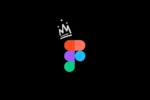Since switching from Sketch to Figma, one of the newest software additions we’ve incorporated into our UI/UX development, we’ve loved every minute of it. We are so enamored with it that we couldn’t help but write about it!
What makes Figma better than Sketch?
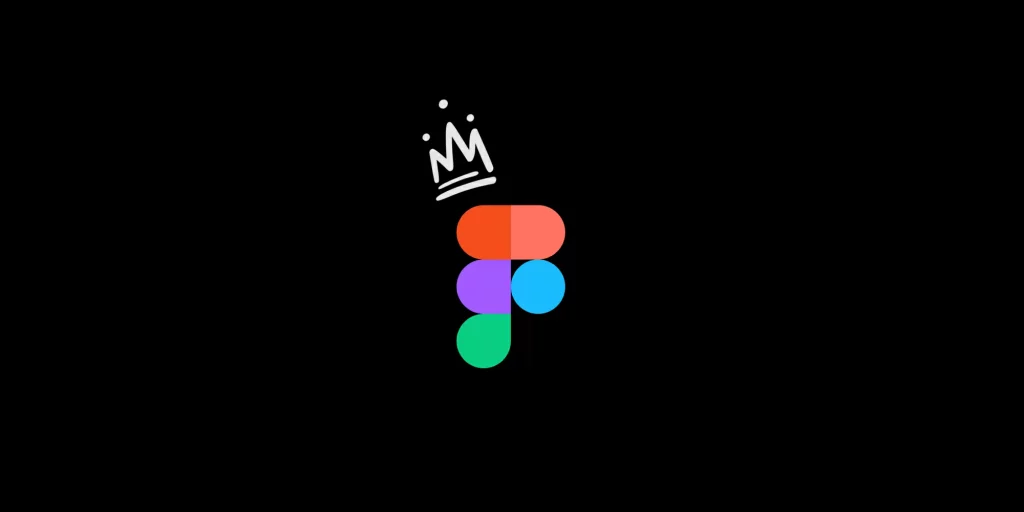
Vision15 had been using Sketch as its primary design tool for quite some time before deciding to switch to Figma.
Sketch vs Adobe Photoshop was a comparison we conducted a while back when we first started using Sketch as an alternative to Adobe Photoshop. The new UI, Artboards on one canvas, and plugins to aid in the design process were all welcome changes. We believed it couldn’t get much better than it already was.
In the meantime, Figma came along, and it has a slew of additional features that make it a cut above Sketch (in our opinion). As a result of the improved performance and user interface of Figma, UI design has taken a new and exciting turn. The app’s collaboration features make it easy for our team to work together, support each other, or pick up someone else’s design and continue it. Figma, in short, is a game-changer for us because it just works!
A Quick Comparison of Figma and Sketch
First-time users will immediately see how similar the Figma interface is to Sketch’s, which was a pleasant aspect for us because it made learning the software more manageable.
Whenever you start the Figma app, you’ll automatically be directed to the browser’s recent section. In this section, you will find a few preloaded and completely editable files that you can use as inspiration for your own designs.
Also, the terminology utilised differs slightly. Artboards are used in Sketch, while Frames are used in Figma. Figma’s Components are what Sketch’s Symbols are termed. If you’re familiar with Sketch, you’ll be able to jump right into Figma and will be able to get up to speed in a matter of minutes.
A Comparison of Figma vs. Sketch
Figma is a browser-based tool, whereas Sketch is only available on Apple devices. This is one of the primary constraints between the two programmes. Because of the way Figma facilitates team communication, we’ve been able to test it out for the previous two years or so and have never encountered any issues; it’s fantastic.
Figma is available as a desktop tool on both Mac and Windows PCs, however, it has to be mentioned that without an internet connection you won’t be able to open a new file, but how often do designers work offline these days?
When comparing Figma to Sketch, you’d be forgiven for having some qualms about the speed and dependability of a web-based tool and whether it will measure up in terms of power and performance, but again… we’ve been using Figma for over a year now and had no issues thus far in terms of performance.
“Comparing Sketch and Figma is like comparing Notepad and Google Docs.” Creative Director, Unfold
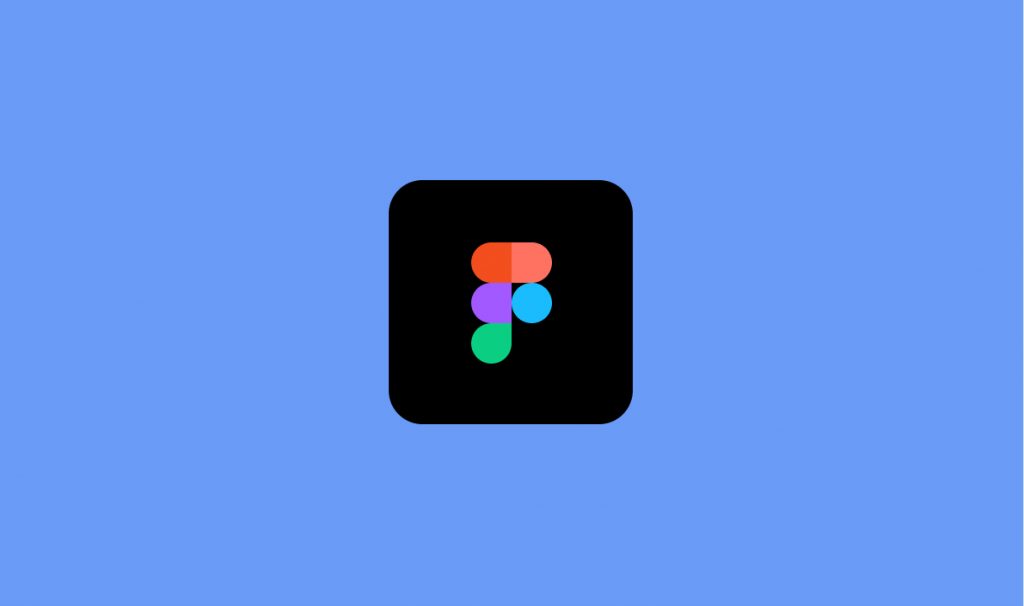
Comparison of Functionality and Features
Let’s take a closer look at some of the more specialised features and functions. One of the strengths of Figma is its ability to facilitate teamwork. If you’re a UI designer working in a huge team with numerous pieces of the jigsaw, you’ll soon notice that Figma is a terrific tool. It eliminates the need for back-and-forth communication about edits because each user can see them in real-time within the app.
Not only does the technology revolutionise collaboration for distant teams, but it also allows design firms like ours to operate more efficiently. Another benefit of Figma is that it is browser-based, thus developers do not need to download an app to access a specific project; instead, they can simply log in to their Figma account right in their browser. It’s quick and easy to share files because each project has its own URL.
Compared to Sketch, Figma has a few characteristics that make it a superior option for designing websites. With the grids and constraints, it is possible to create fully responsive layouts with total freedom of expression. You can use Sketch’s group resign tool to do this, but you’re limited to just four possibilities.
Artboards and Frames
Multiple artboards with custom grids, layout, and scaling can be created in a single design file using both programmes. Sketch’s artboards are rather straightforward, with each one representing a distinct page. Since Sketch uses a uniform format for its artboards,
However, the ‘Frames’ in Figma allow a great deal of flexibility. This is referred to as nesting, and it’s a feature in Figma that allows users to nest many frames together. Find out more about Frames here. A distinct frame for items like headers and footers can be included in the design. Using distinct grids and guides on artboards gives designers the freedom to experiment with a wide range of design options on a single page.
We’re a big fan of Figma’s features.
Let’s take a closer look at some of Figma’s standout features. There are so many to choose from.
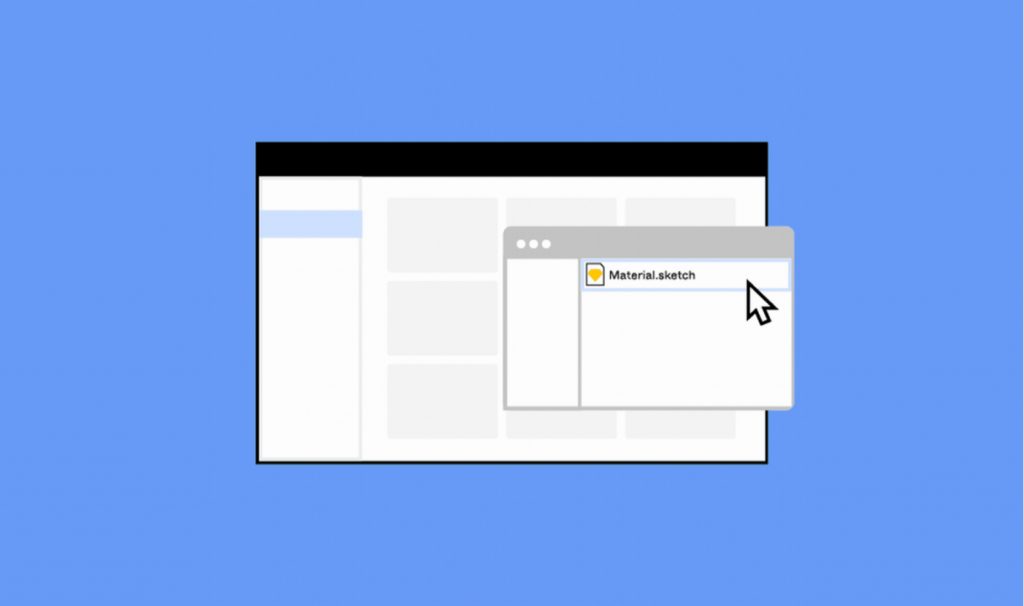
The replacement for Sketch and Invision is in the form of a single programme.
Because previously multiple programmes had to be used in the design process, Figma was created with the entire product development process in mind. To put together a design and work on it with others, whilst prototyping micro-interactions.
Your design files need to be migrated.
Design files needing to be migrated are a pain. Figma, includes a built-in capability that allows you to import Sketch files directly into the programme. Your layers are preserved, and the importer even retains your symbols, which it then transfers to Figma components.
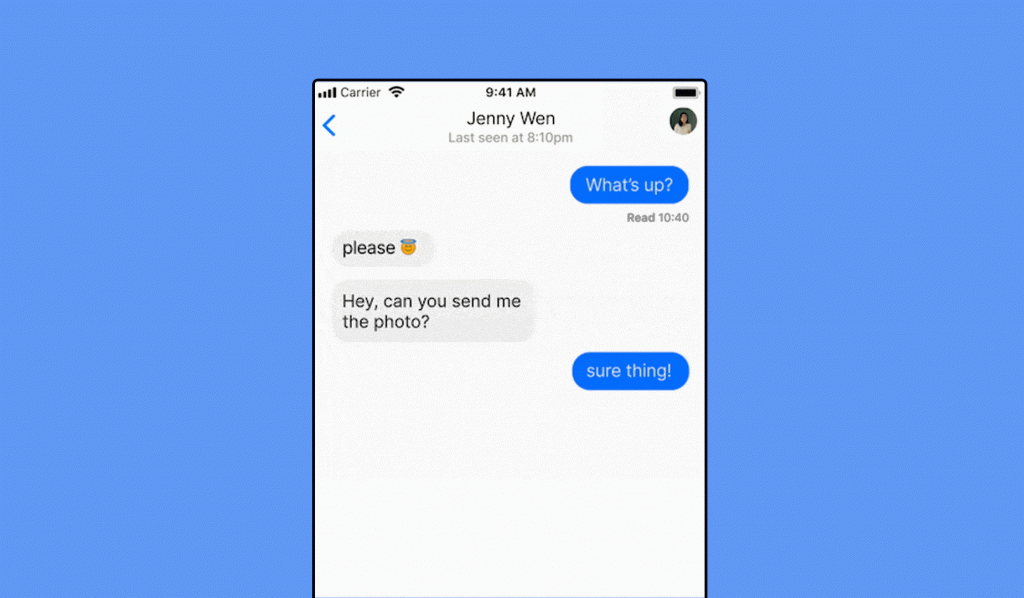
Using Auto Layout to create responsive designs.
With Auto Layout, you can make your designs fit any screen size.
Figma’s Auto Layout tool works so effectively that we can focus on the design rather than rearranging things.
- Depending on the size of the text within, buttons can change size, and lists can be rearranged when items are moved around.
- Auto Layout components can be stretched horizontally or vertically in order to make responsive designs easier.
- Auto Layout has a feature where padding, direction, and spacing settings can easily translate in to code, making the developer handoffs easier.
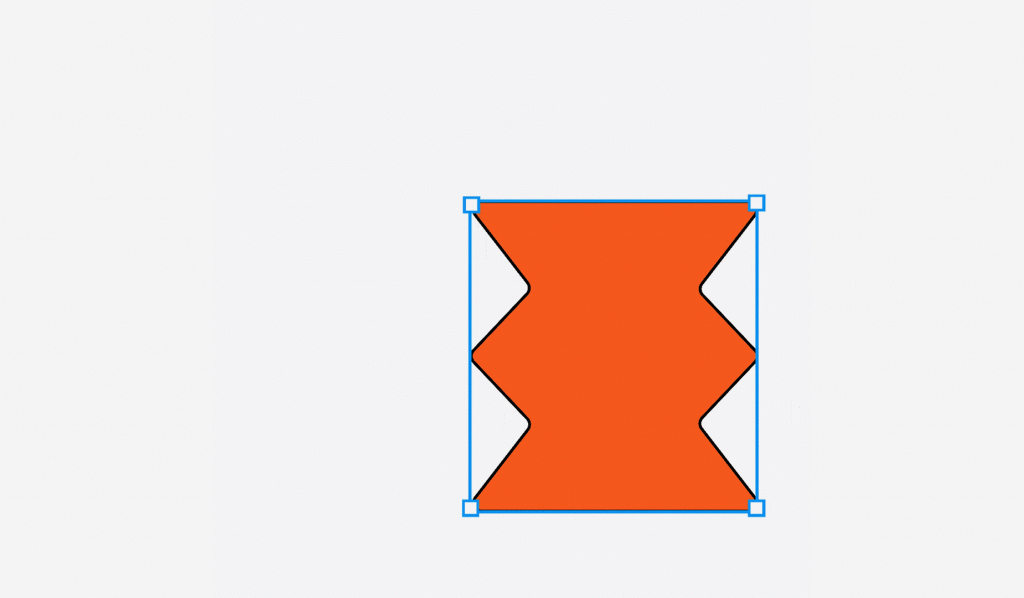
Plugins can be used to automate your work.
Plugins can be used to automate repetitive tasks and bring in data.
- Stock images, flow diagrams, icons, charts, colour accessibility, and much more are all available as plugins.
- If you know how to construct a website, you can create a plugin in a matter of hours.
- Larger firms have the ability to build and create their own plugins, which they can then retain for themselves.
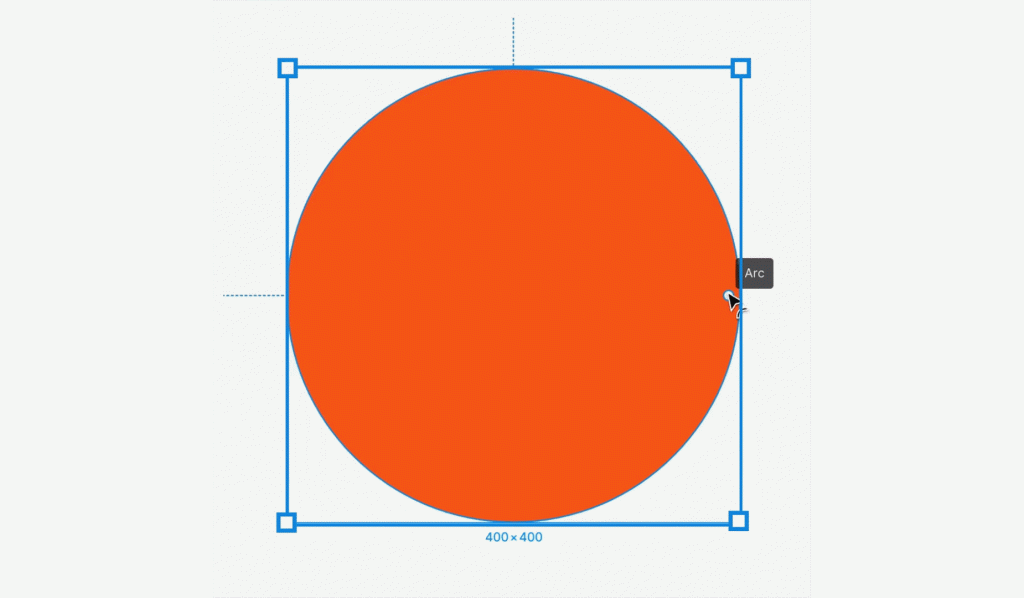
The web design process has been made simple.
Because it was designed with the web in mind, Figma provides a plethora of capabilities.
- A pen instrument of the future: Figma’s Vector Networks allow you to draw in any direction. No need to join or merge the pathways.
- Designs arcs in a flash: Using the Arc tool, you can easily create pie charts, graphs, and many other types of visualisations.
Get a better understanding of Figma’s pens and vectors.
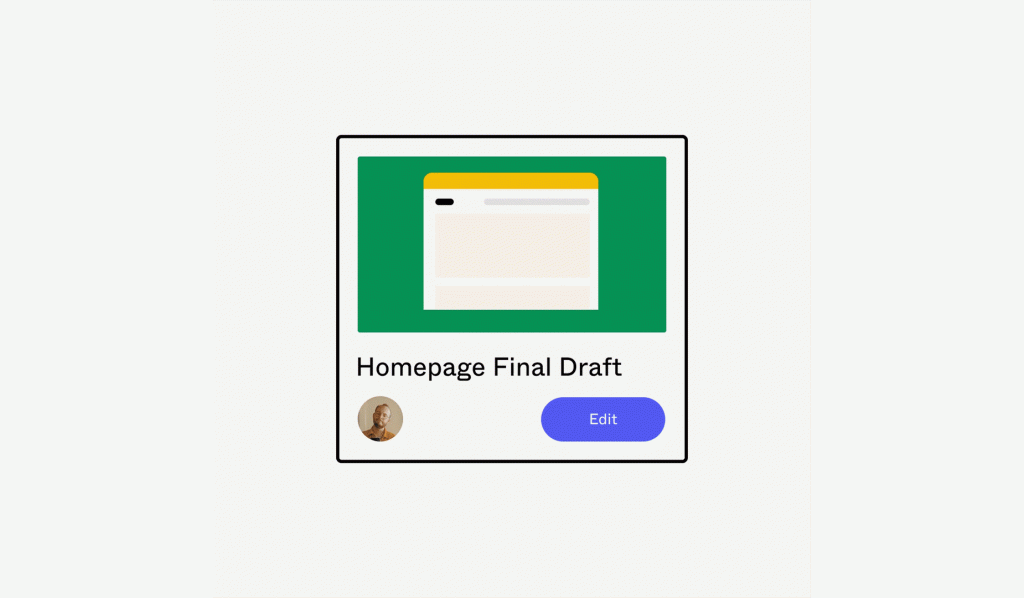
It’s never been easier for designers and developers to work together.
Collaboration between designers and developers has never been so simple.
Developers should be a part of the early stages of your project. Their specifications and assets can be obtained in a matter of seconds using Figma.
- Figma allows you to invite as many team members as you want and allows you to add them as either watchers or editors, depending on your needs.
- Examine the design file in its entirety: The produced CSS, iOS, and Android code is available to any viewers you add to your Figma file.
- Exporting is a breeze: Export any elements from your Figma file in the format and size you desire, exactly as they appear in your design.
Conclusion
Figma is fast, stable, and packed with useful features that make designing a breeze. In short, we’re in love with it. Let me be clear: I’m not saying that Sketch didn’t have a purpose or that it wasn’t a big improvement over what we were using at the time. Nevertheless, it appears to have fallen behind Figma’s most recent innovations. For the time being, we’ll remain with Figma until Sketch has a major overhaul that surpasses all of our current tools